How to Upload a Teaching Resource on LessonPlanned: A Step-by-Step Guide
Uploading a teaching resource on LessonPlanned is a straightforward process designed to help educators share their valuable materials with a broad audience. Whether you have lesson plans, worksheets, presentations, or any other educational resource, this guide will walk you through the steps to upload your content effectively. Additionally, we’ll share some tips to make your resources stand out.
Step-by-Step Guide to Uploading a Resource
Log In to Your Account
- Click on “Your Account” located at the top right of the header. If you don’t have an account yet, you will need to register first.
- Once logged in, you will be redirected to your Member Dashboard.

Select ‘Add Teaching Resource’
- In the Member Dashboard, click on the “Add Teaching Resource” option from the sidebar menu on the left.
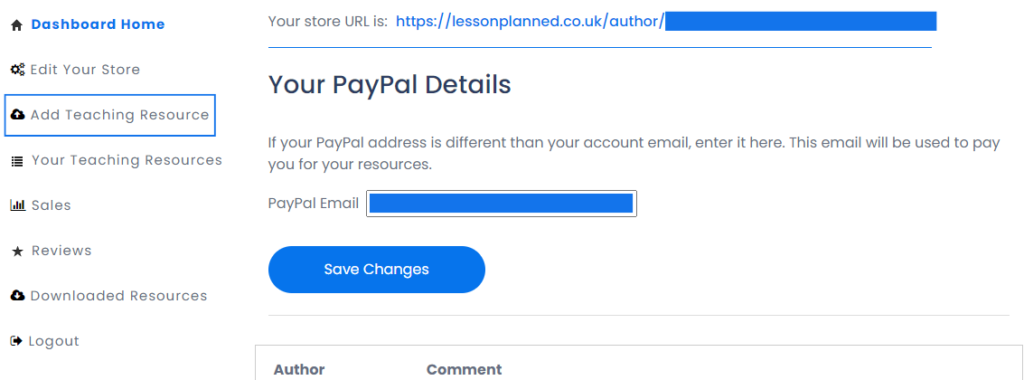
Upload Your File
- Click the “Upload” button to upload your lesson plan, presentation, worksheet, or other teaching resources. Enter the price (if any) you wish to charge for the resource in the “Amount” box. If your resource is free, simply leave this box at £0.00.


Note: To upload multiple files as one product, please upload your files together in a zip folder. Do this by placing all the files you want in your bundle into one folder on your computer, then right-click on the folder and select “Send to” from the menu, and choose “Compressed (zipped) folder.” Full instructions on how to do this can be found in the video below
Add Preview Images
- Upload a featured image that will appear above your resource in searches and in your store. Click “Upload Featured Image” and choose an appropriate, high-quality image.
- You can add additional preview images to showcase different aspects of your resource by entering the file URL and clicking “Add File”.

Create a Title and Description
- Enter a descriptive and engaging title for your resource in the “Resource Title” box.
- Provide a detailed description in the “Resource Description” box. Include key information such as the type, subject, age group, and any special features or requirements of the resource.
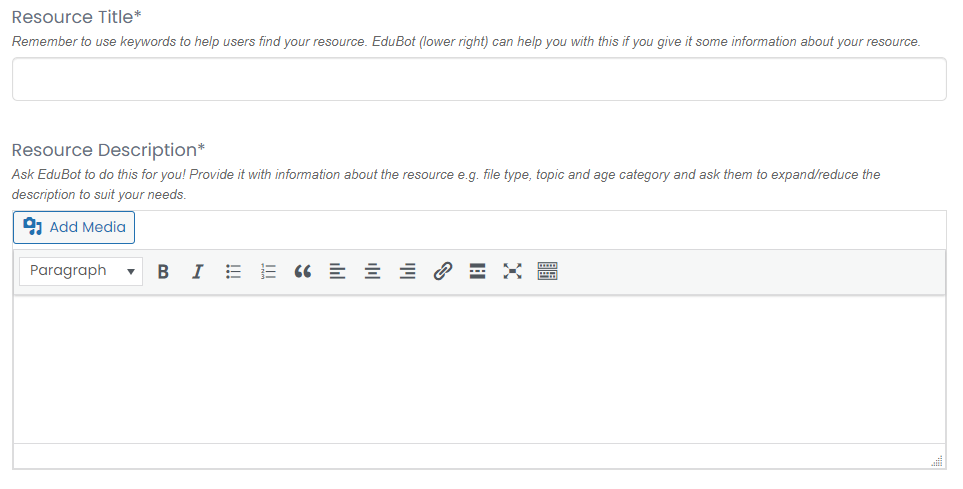
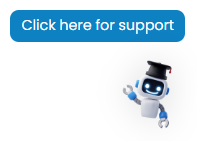
Note: Our chatbot assistant, EduBot, can help you write high-performing resource titles, descriptions, and tags. This tool is designed to enhance your content’s appeal and searchability, ensuring your resources reach the right audience.
Select the Correct Categories
- Choose the appropriate categories that best describe your resource. Proper categorisation helps users find your resource more easily. Categories include:
- Resource Types: Activities, Assessments, Lesson Plans, etc.
- Age Groups: Early years, Primary, Secondary, etc.
- Subjects: Arts, Humanities, STEM, Professional Development, etc.

Set the Price
- Specify the price for your resource. Options include Free, Under £5, £5 – £10, and £10+

Add Keywords
- Tag your upload with relevant keywords to help teachers find your resource. Use specific and relevant terms related to your resource content.

Save Draft or Submit
- If you are not ready to publish, click “Save Draft” to save your progress.
- Click “Submit” when you are ready to publish your resource. Your resource will be reviewed and then made available to the LessonPlanned community.

Tips for Resource Authors
High-Quality Images: Use clear and high-resolution images for your previews. Visual appeal can significantly impact a potential user’s decision to download or purchase your resource.
Detailed Descriptions: Write comprehensive descriptions to give potential users a clear understanding of what your resource includes and how it can benefit them.
Engaging Titles: Craft an engaging and descriptive title. Avoid generic titles; be specific about what the resource covers.
Relevant Keywords: Use a mix of general and specific keywords to increase the visibility of your resource.
Professional Layout: Ensure that your resources are well-organised and easy to follow. Professional-looking materials are more likely to be well-received.
Regular Updates: Keep your resources updated to maintain their relevance and value.
By following these steps and tips, you can effectively upload and share your teaching resources on LessonPlanned, reaching a wide audience of educators and contributing to the educational community. Happy uploading!
